Looking for software to manage your lab inventory? Want to lend laboratory equipment and items to smaller labs or individuals and effectively trace them? We have a solution for you, it is called LendItems.
LendItems is an intuitive, robust and effective application that allows tracing objects. These objects can be anything you want. Our users use the software to manage school inventories, books, videos, office equipment, and music instruments (some of them use it even as gun inventory software). The application is very flexible and allows users to define their own categories. This means that you can use it as lab inventory management software.
The key features of our solution
There are many software solutions on the market, but we believe that LendItems has got several advantages. Here are some of the main features that will allow you to manage your laboratory effectively and inexpensively.
- LendItems allows the creation of an unlimited number of categories. This is ideal for any laboratory, as we know that lab equipment comes in many shapes and sizes.
- You can define the borrowing time in days or hours. Do you have a piece of valuable equipment that you want to lend for hours at a time? No problem, you can assign a precise time and notify the borrower when the time is up.
- Email notifications. We are all busy these days, and borrowers forget about returning the items. Our system will send them automatic email notifications. Their frequency can also be defined and will depend on your preferences.
- Fast lending and returning with a barcode scanner. LendItems comes with barcode support out of the box. Create the barcode stickers for items and use the barcode scanner when lending and returning. LendItems will find an object and update its status in a second.
- Affordable lab inventory management software. Our system is very affordable. You can test our system for free. The prices depend on the number of items, which is fair as you always pay for your usage.
I hope this information encouraged you to at least check our system. Please click on the link below, register as a new user and create your first categories.
How to use our lab inventory management software
Using LendItems to manage your laboratory is easy. Please follow these steps that will allow you to quickly and safely lend your lab equipment.
1. Visit our signup page and register
2. Divide your lab items into categories
If your lab contains many items, it makes sense to divide them into categories. These may include microscopes, scales, thermometers, beakers, volumetric flasks, test tubes, etc.
To create a new category, click on Item Categories on the left and then Add Item Category on the top.
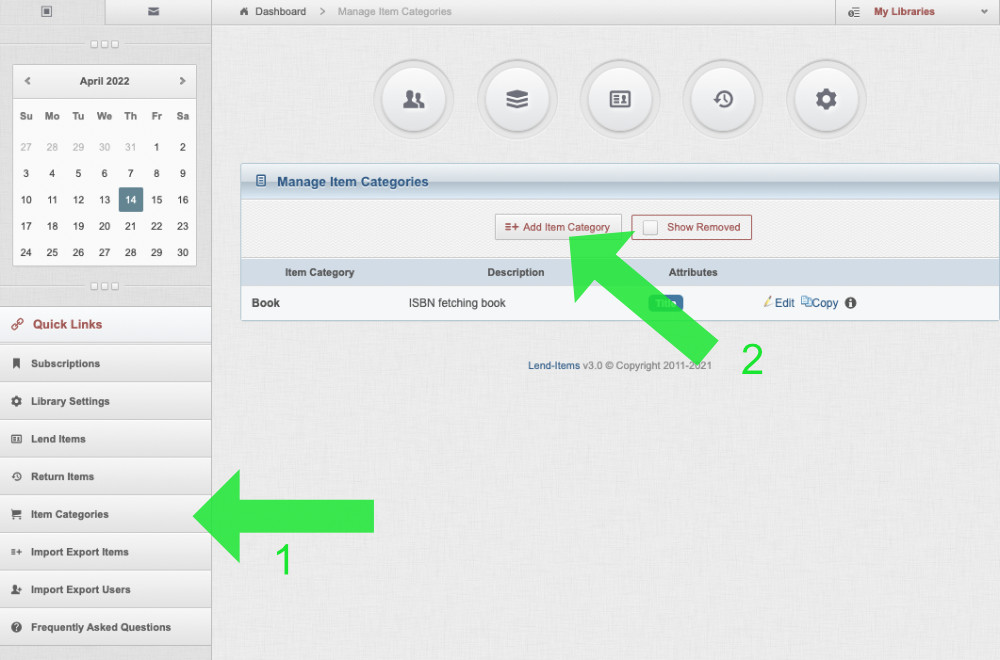
Once you decide how to divide your lab items, you will be ready to create the first categories.
3. Create a category
Let’s create the first category for our lab Microscopes. Click Add Item Category and fill out the information.
Some fields are fairly self-explanatory, but let’s quickly explain Reservation type.
- Booking – you will specify the dates and time of day when you want to borrow the item and when you will bring the Item back
- Queue – you will not specify any dates. You will be put at the end of the queue for this Item and will be informed when your turn comes.
Lastly, you can define category attributes. These should be characteristics that allow identifying objects. As an example, I have put name, type, value, and specification, but you can use other attributes.
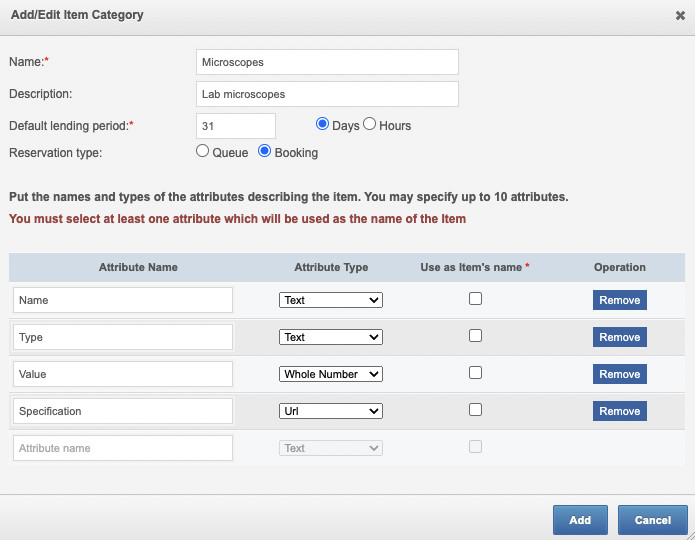
Do the same for each category you create. Do not worry if you forgot something. Our lab inventory management software is very flexible and you will be able to edit, add and delete attributes later on.
4. Add the first microscope
Let’s add the first item. Click again Manage Items, from the Items Category choose Microscopes (or the name you defined) and then New Item.
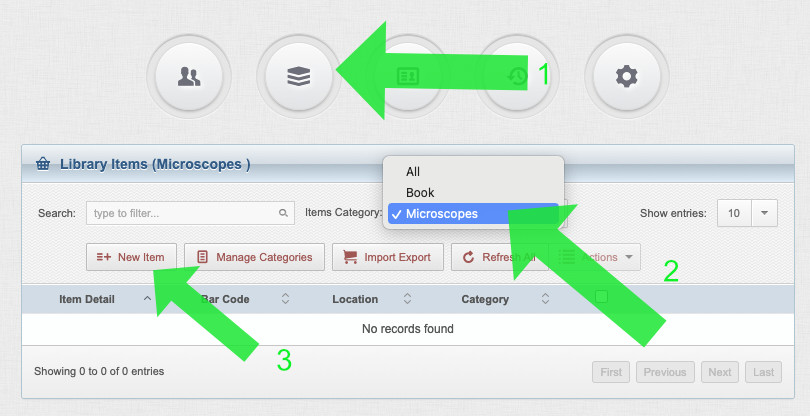
You will see a screen like this one:
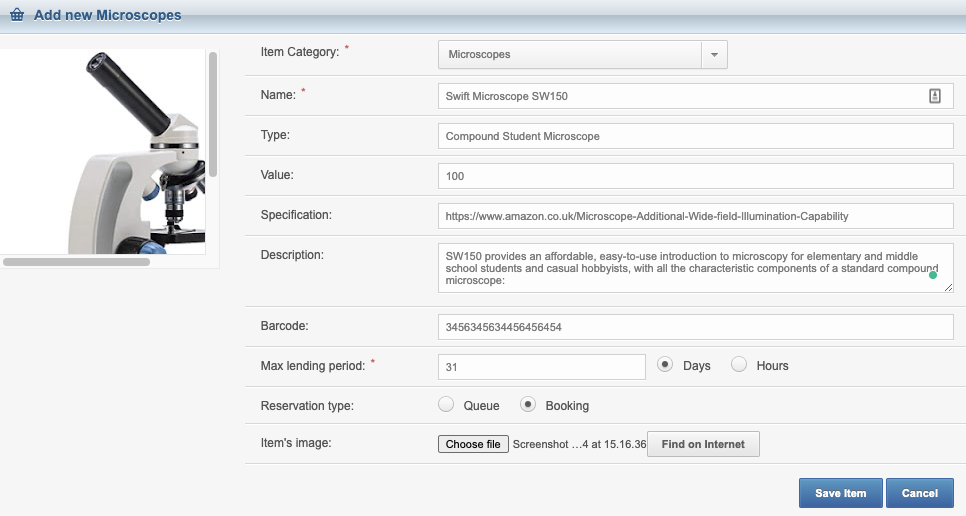
Fill out all the information about a particular lab item you want to manage (all previously defined attributes). Once everything is in place, click Save Item. The item will be saved, and it will be visible when you click Manage Items again.
Please follow the same steps to add to the library more laboratory items from your collection. If needed, also add more categories to keep everything nicely organized.
5. Create lab inventory management software users
We are almost there 🙂 Before our lab inventory management software starts to work, we need to add some users. Head to the Manage Users tab and click Add User. You will see the following screen. Please fill out all the information about the new user.
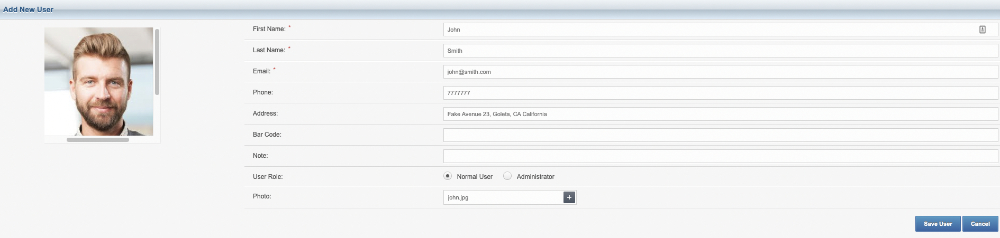
As you noticed, a new user can have a role. He or she can be either a Standard User or an Administrator with privileges to administer both library items and other users.
When you create a new user, our software sends them an automatic welcome email with a link to access the library.
Follow these steps and add all the users from your organization or group to the library of lab equipment.
6. Lend the microscope
We have laboratory items, we have users and finally, we are ready to lend some lab equipment. Head to the Manage Items tab again, find the microscope we have just created, and click Lend it button on the right-hand side.
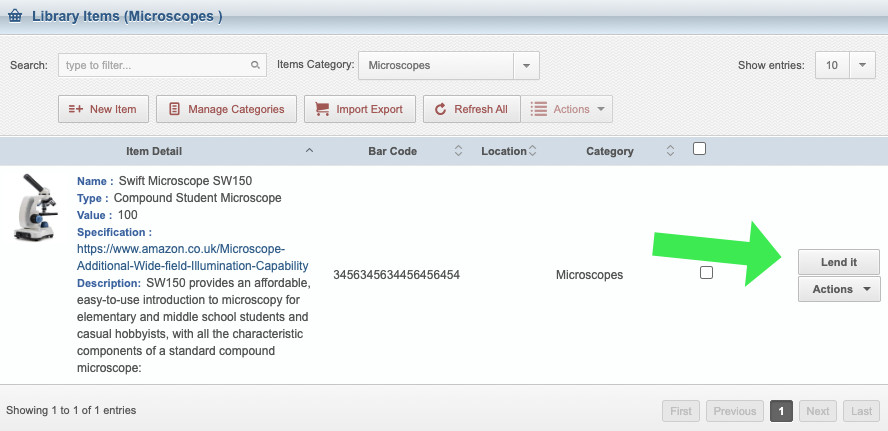
You will see a new window allowing you to find and select the user you want to lend the microscope to. Type the username and click the search icon. When you find the user, click Select User.
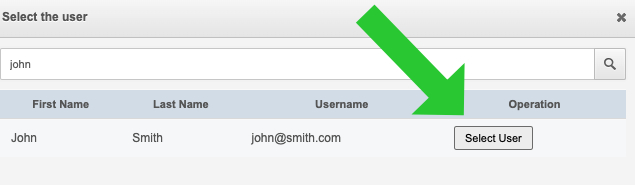
That is pretty much all, confirm the lending on the next page and the microscope will be lent.
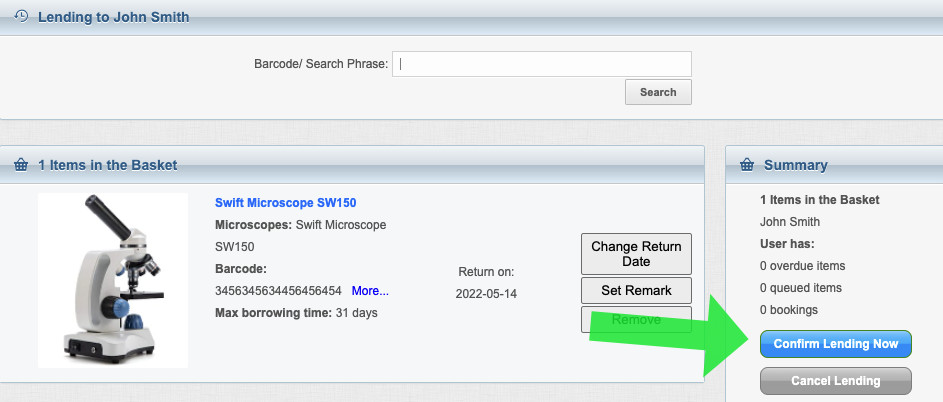
If you go back to the Manage Items tab, you will see updated information about the landing next to the item:
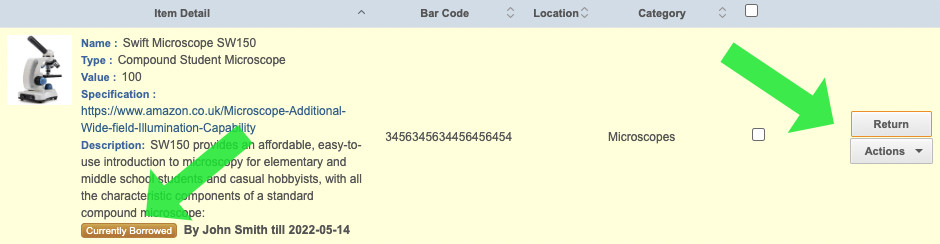
When the user returns the item, you simply click the Return button and the item goes back to the library.
I hope that you will find our lab inventory software interesting and that will help you with managing your laboratory items. We merely scratched the surface, you will find more advanced features of LendItems during usage. But this simple tutorial will help you to lend quickly the first items.
If you struggle with our lab inventory management software or have got any questions, please contact our support team or use the comments below. We also have a nice How it works section where you can see video tutorials.
We will be happy to assist you and answer all the questions.