LendItems is an easy-to-use inventory management solution for school, college, and university teachers, administrators and students. Our system allows you to keep track of all of your school’s assets and manage your school’s inventory from anywhere. As a result, your organisation will be significantly more productive. Please read more about LendItems and how to use it.
LendItems is very flexible. The software wasn’t designed purely as a school inventory management system and is used by many organizations to track many various objects. Yes, of course, our customers are schools and universities but it is also used in laboratories, libraries, construction and automotive industries.
The key features of our school inventory management system
There are many inventory systems on the market, but we believe that Lend Items has got some advantages. Here are some of the main features that will allow you to manage your school inventory in an efficient and inexpensive way.
- Lend Items allows the creation of an unlimited number of item categories. This is ideal for any school as this allows our software to be used to track any learning equipment (books, videos, calculators, maps, projectors, laptops, tablets, microscopes and other learning materials).
- You can define the borrowing time in days or hours. Do you have a piece of valuable equipment that you want to lend for hours at a time? No problem! You can assign a precise time and notify the borrower when the time is up.
- Email notifications. Both students and teachers are extremely busy these days and it is very easy to lose track of items that we had borrowed. LendItems can send automatic email notifications letting people know that they need to return the items. The frequency and timing of these messages are customisable.
- Fast lending and returning with a barcode scanner. Lend Items comes with barcode support out of the box. Create the barcode stickers for items and give your students and teachers barcode cards. Both lending and returning items will be simplified and it will take only a second to register.
- Affordable school inventory management software. Our system is very affordable and you can test our LendItems for free. The prices depend on the number of items, which is fair as you always pay for your usage.
I hope this information encouraged you to at least check our school inventory management system. Please click on the link below, register as a new user and create your first categories.
How to use our school inventory management system
Using LendItems to manage your school or university equipment is easy. Please follow these steps that will allow you to quickly and safely lend your items.
1. You need to register on our website first
2. Divide your school items into categories
Depending on your needs, you can divide your school items into many categories. A school library, for instance, can lend books and videos, so you can create two main categories.
For the sake of this tutorial, let’s say you want to use our system to manage your science department equipment. These may include microscopes, scales, thermometers, beakers, test tubes, etc. Let’s create the first category Microscopes.
To create a new category, click on Item Categories on the left and then Add Item Category on the top.

Some fields are fairly self-explanatory, but let’s quickly explain Reservation type.
- Booking – you will specify the dates and time of day when you want to borrow the item and when you will bring the Item back
- Queue – you will not specify any dates. You will be put at the end of the queue for this Item and will be informed when your turn comes.
Lastly, you can define category attributes. These should be characteristics that allow identifying objects. As an example, I have put name, type, value, and specification, but you can use other attributes.

Do the same for each category you create. Do not worry if you forgot something. Our school inventory management system is very flexible and you will be able to edit, add and delete attributes later on.
3. Add the first item
Let’s add the first item. Click again Manage Items, from the Items Category choose Microscopes (or the one you have created) and then New Item.

You will see a screen like this one:

Fill out all the information about a particular school item you want to manage (all previously defined attributes). We encourage you to use a barcode scanner and stickers. Place the cursor on the Barcode field and read the barcode using the scanner. The field should be automatically filled in.
Once everything is in place, click Save Item. The item will be saved, and it will be visible when you click Manage Items again.
Please follow the same steps to add to the library more school items from your collection. If needed, also add more categories to keep everything efficiently organized.
5. Create a school inventory management system users
We are almost there 🙂
Before our school inventory management system starts to work, we need to add some users. Head to the Manage Users tab and click Add User. You will see the following screen. Please fill out all the information about the new user.

Again, we encourage you to use cards with barcodes for users. When creating new users, scan the barcode from their cards and automatically fill the Bar Code field.
As you noticed, a new user can have a role. He or she can be either a Standard User or an Administrator with privileges to administer both library items and other users.
When you create a new user, our software sends them an automatic welcome email with a link to access the library.
Follow these steps and add all the users from your organization or group to the library of school equipment.
6. Lend the microscope
We have school items, we have users and finally, we are ready to lend some school equipment. Select Lend Items from the top menu and find the user you want to lend the item to. If you use bar codes, scan the user’s card. You can also pick users from the list. Once the user is selected, click Lend to User button.

You will see a new window allowing you to find items you want to borrow. Read the bar code from the item sticker (the easiest way) or search for the item name. After you find the correct item, click the button Confirm Lending Now.

Our microscope is being borrowed at the moment. You can track all borrowed items by clicking the Manage Items icon again. You will see that this item is currently borrowed by Tom and it should be returned on the 24th of May.

7. Return the microscope
When the user returns the item, you simply click the Return button and the item goes back to the library.
There is actually an easier way if you use a barcode scanner. You can quickly return many by selecting Return Items from the menu on the left and scanning bar code stickers. Our system will quickly register that returned items and update the database. If you use this method you do not need to search for users at all!

I hope that you will find our school inventory management system interesting and that will help you with managing your school or college items. We merely scratched the surface and there are more advanced features of our software. But this simple tutorial will help you to lend quickly the first items.
If you struggle with our school inventory management system or have got any questions, please contact our support team. We will be happy to assist you and answer all the questions.